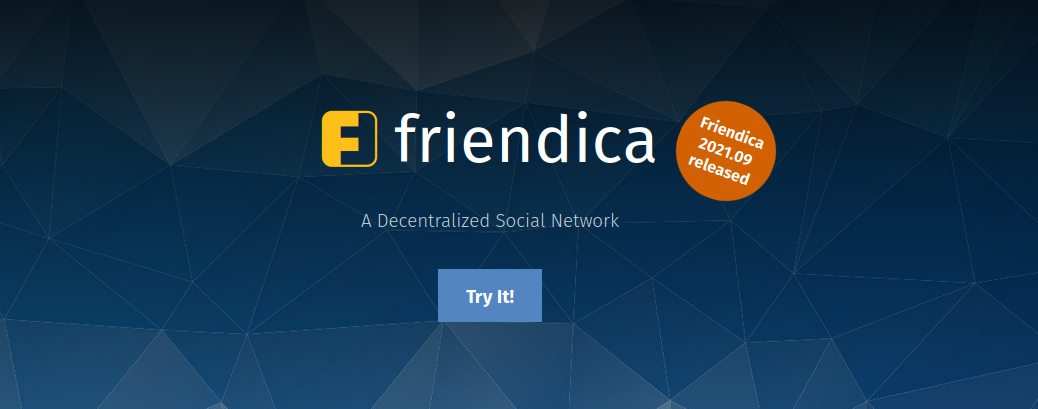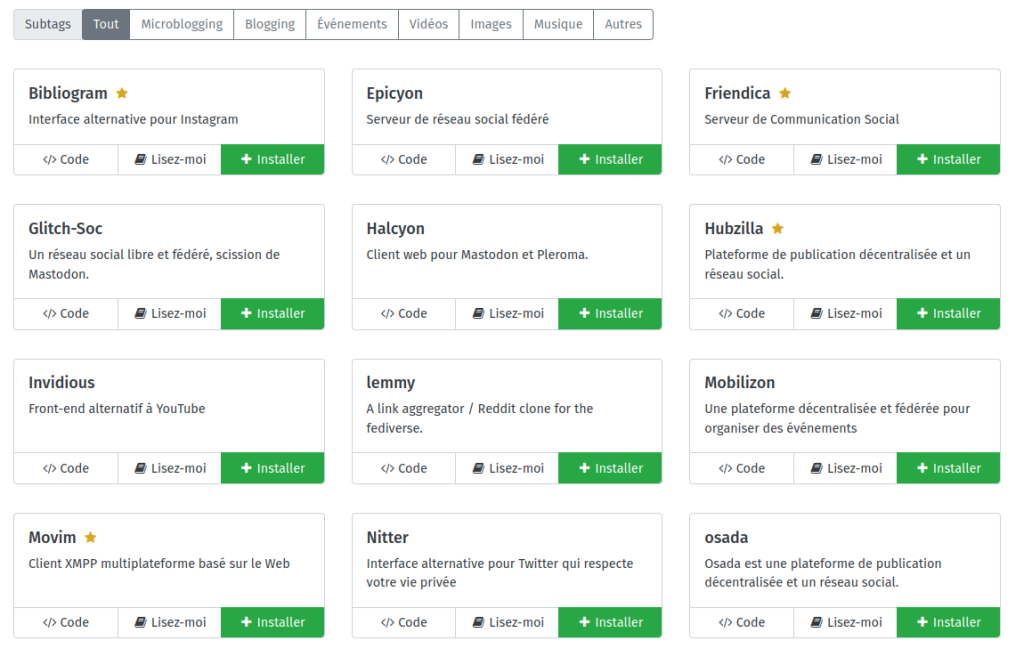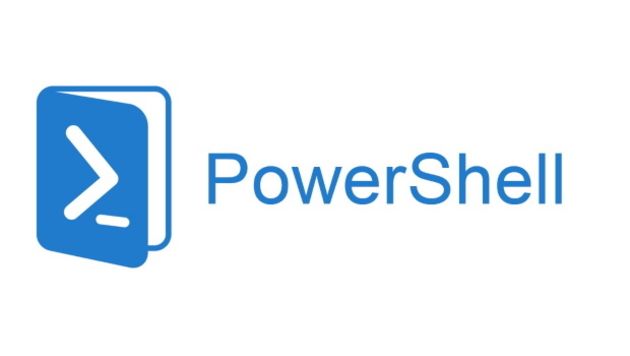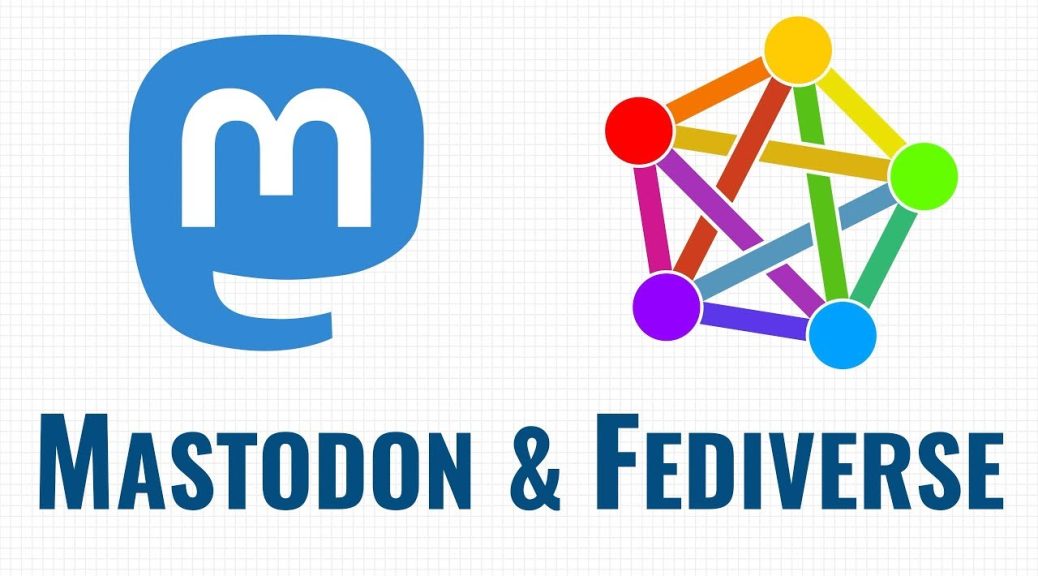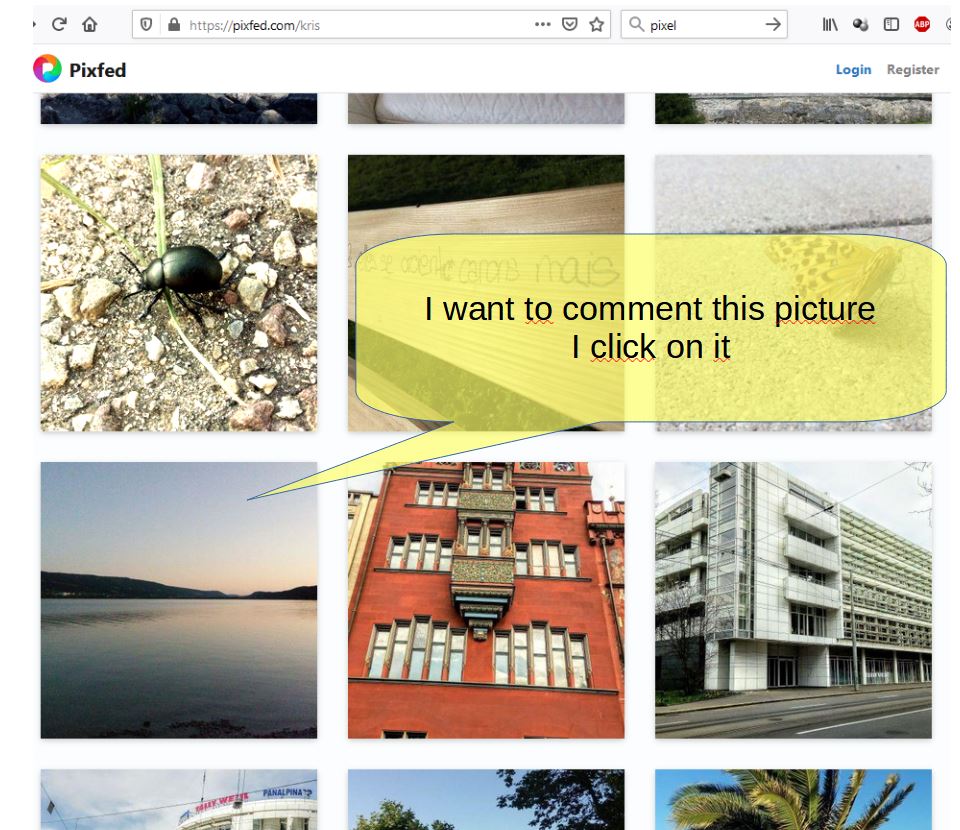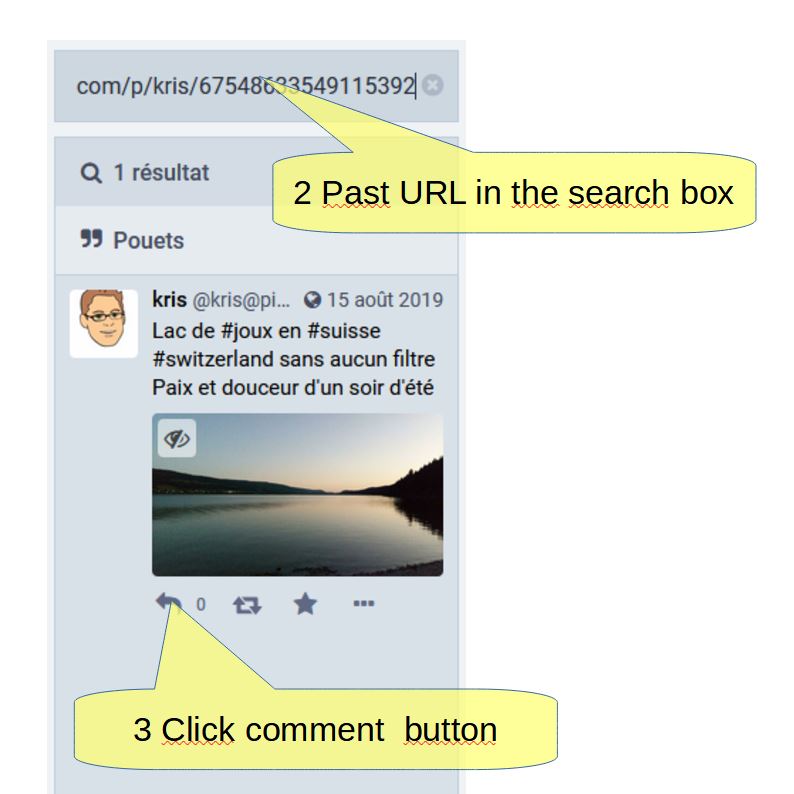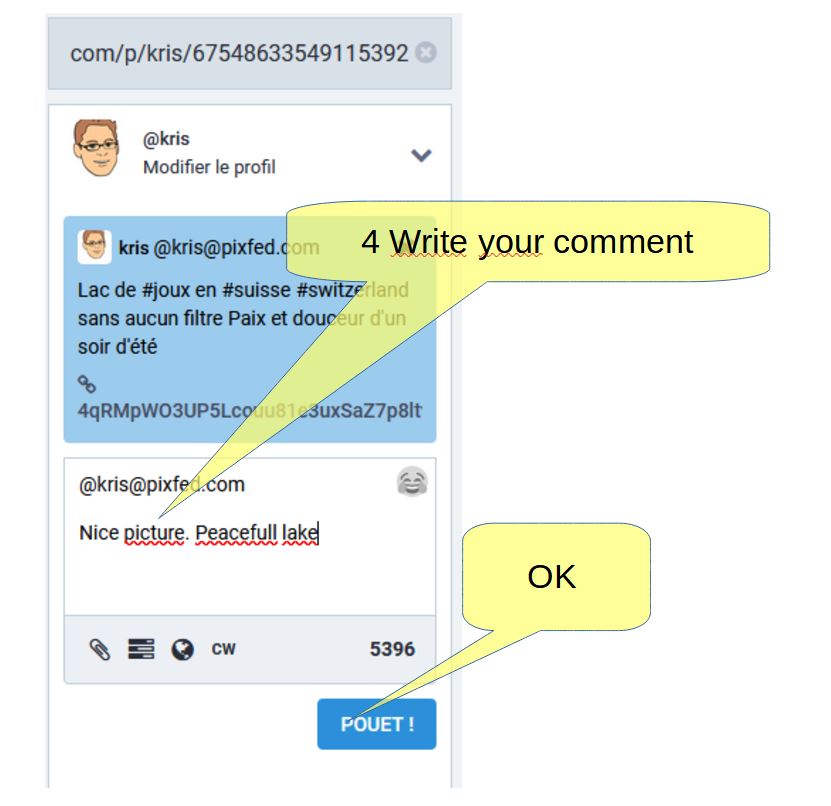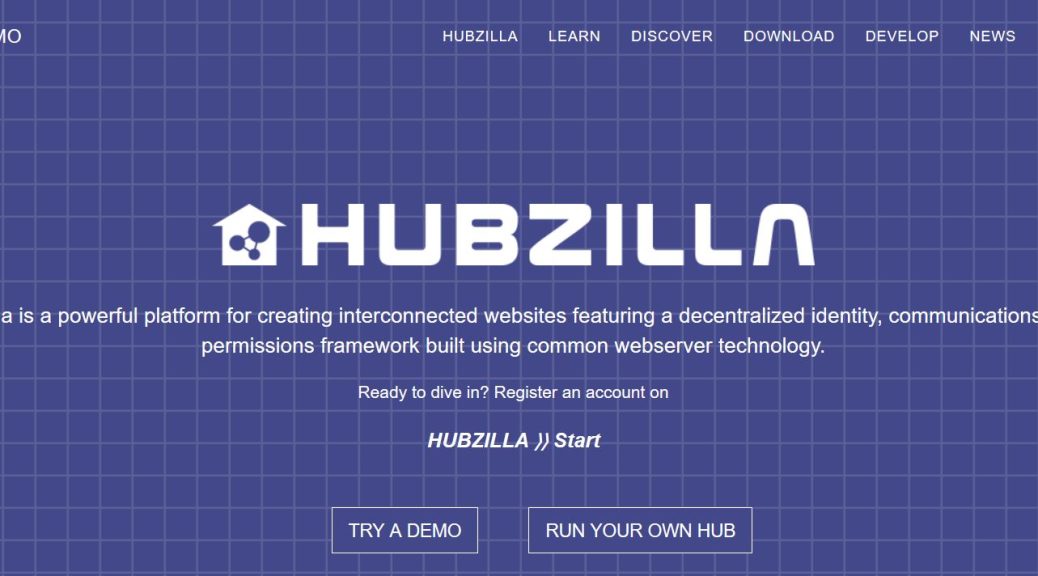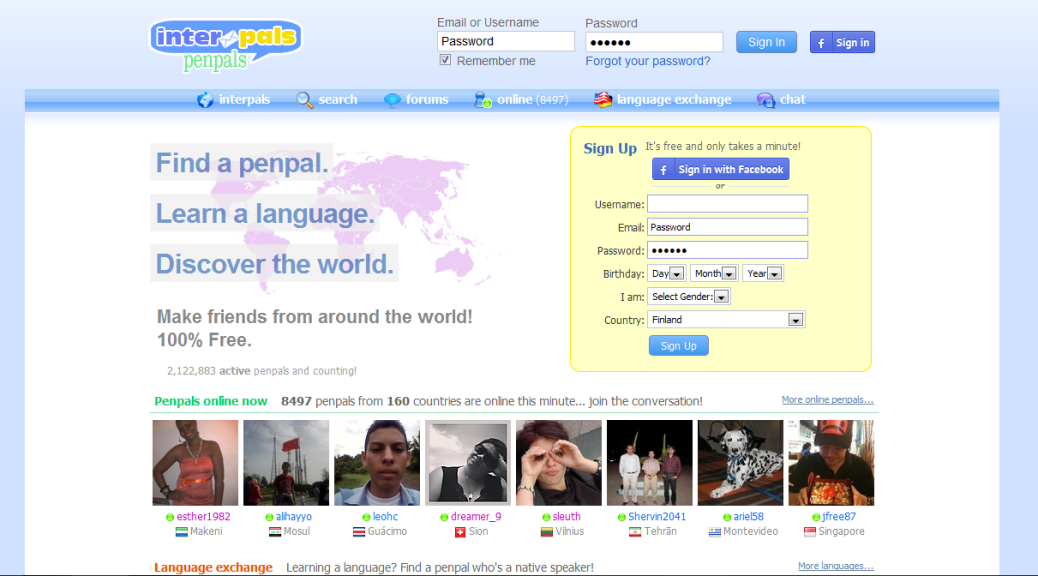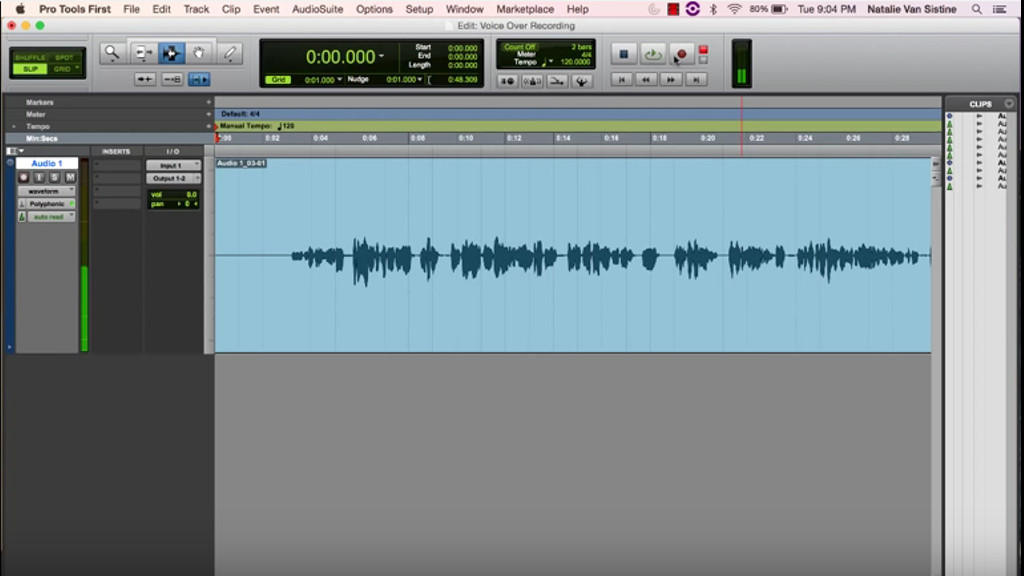How to add your Hubzilla channel to Fediverse.info
If you want to add your Hubzilla channel to the project-independent Fediverse People Directory at Fediverse.info, but you’re struggling to get it submitted, here is a how-to which worked at least for me.
Step 0: Obviously, you have to have PubCrawl activated. Being on Fediverse.info is kind of senseless without PubCrawl because it’s mostly for a Mastodon audience. If you don’t want to have PubCrawl on, stop right here and rely on Hubzilla’s own directories instead.
Step 1: Prepare your profile. If you’ve got multiple profiles, prepare your default profile. Edit it. Open the « Miscellaneous » tab.
There you have to edit the « About me » field. It’s the equivalent of the self-description on Mastodon, so it’ll be your Fediverse.info profile text. Describe yourself there.
At the bottom, add hashtags. Fediverse.info reads hashtags, but since it’s built against Mastodon, it can’t read Hubzilla’s keyword field. It can only read hashtags from the « About me » field.
Most importantly: Add the hashtag #fedi22. Fediverse.info won’t add your channel without it.
Step 2: Let the changes settle. Don’t advance to the next step until at least 15 minutes later. Maybe do something else in the meantime. But don’t forget what you were doing here.
Step 3: Go to the Fediverse.info directory page (see the link at the top).. Click on « Add Account ». Go on and confirm that you’ve added #fedi22 to your profile. If you haven’t, go back to step 1 and 2 and come back to step 3 later.
Step 4: Add your full channel URL. Only this works. Your Webfinger ID (kris@hub.libranet.de) does not, neither does your profile URL.
Step 5: Click Proceed.
You should get a message that includes the hashtags discovered in the « About me » field except for #fedi22. This means your channel has been added.
This method might also work with (streams), only that Fediverse.info doesn’t know (streams), and most (streams) instances don’t identify as « Streams » anyway.